Contents
Luminar photo editing software
Once upon a time if you wanted to edit a digital photograph, you used Photoshop. Adobe had that market cornered and to an extent still does to this day.
However, there have been grumblings among photographers, both professional and enthusiasts alike, in the last year because Adobe switched to cloud software model called Creative Cloud.
If you are unfamiliar with what cloud software is, in essence, you don’t “buy” the software from Adobe, you rent it on a monthly basis.
What once upon a time cost you in the region of $100-150 now sets you back $9.99 a month, for the rest of your life. Over time, this can get quite expensive.
In all fairness, most people fully understand why Adobe wants everyone on a cloud service; piracy has always been rife with the Adobe products for many years. This is in part because their software has been very expensive, with Photoshop always being at the $600 price point.
Now you have NO choice but to bite on the Adobe Creative Cloud hook…or do you?
Introducing Luminar 2018
One of the very best alternatives to Lightroom is Luminar by Skylum; although saying it’s a good alternative to Lightroom may be doing it an injustice. This is a great piece of software.
When you first open Luminar up, it will of course look a little different to any other photo editing package you’ve used, but at the same time it will be comfortably familiar!
The layout is very intuitive and if you’re a fan of keyboard shortcuts, you’ll find that most of the shortcuts you’ve used in Lightroom will work here too.
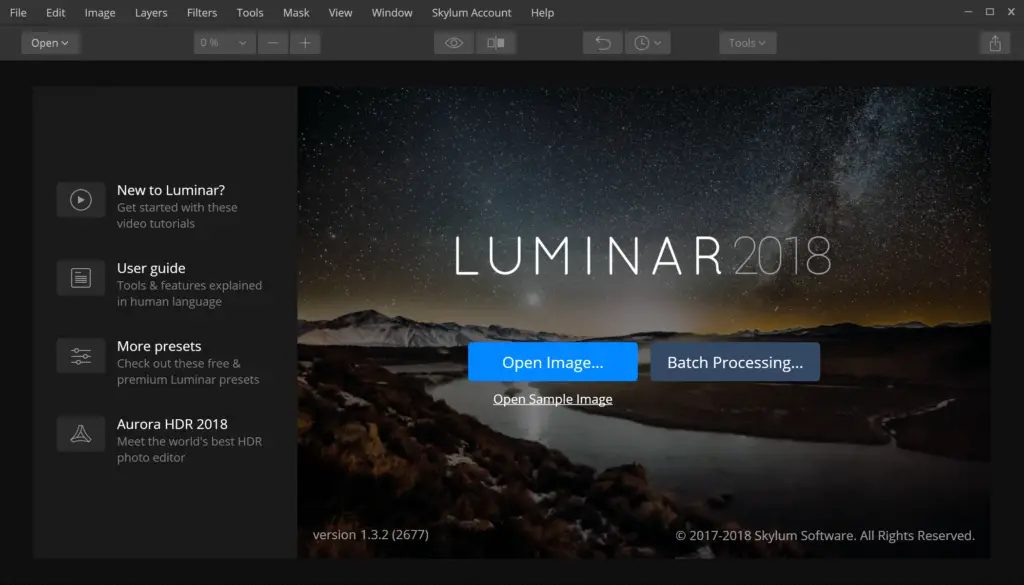
What are the benefits?
Most of what you see here is very similar to Lightroom, with virtually everything you find on the Adobe program being available to users of Luminar. However, Luminar does have some cool tricks up its sleeves…
The Accent AI and new AI Sky Enhancer
These are your “auto-fix-all” filters! As you slide the effect up, it comes further into play and makes more and more adjustments to the overall image. Slide it back and it removes them.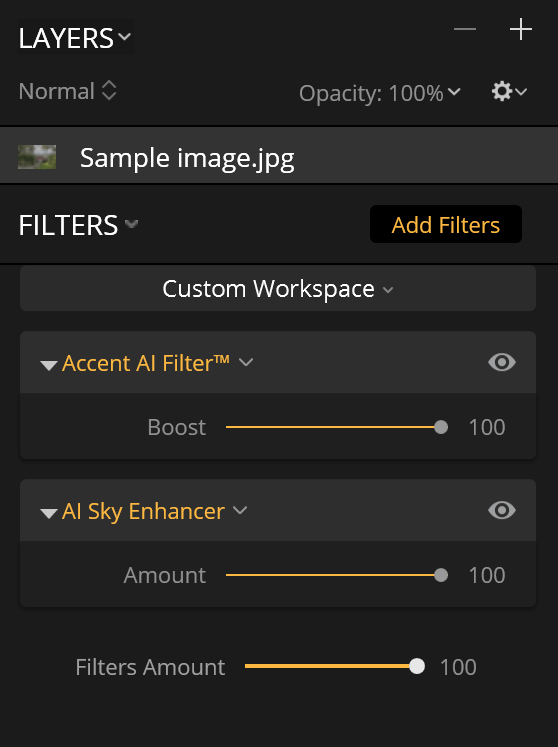
These ‘Auto’ options haven’t really fared well in the past. The results you get are a bit of a mixed bag. While it fixes one photograph almost perfectly, the next in line would be significantly worse.
Luminar’s AI Filter slider does actually work really well with a good consistency across the board. Obviously there are some images which fools the system, but I do feel that it has many more hits than misses.
The AI Sky Enhancer is a recent addition to the Luminar filter lineup. According to Skylum, it “adds detail to the sky without creating artifacts or affecting other aspects of the image, including permeable objects like bridges and trees where sky is intertwined.” It’s results are very promising and we’ll have to see how it holds up when editing complex landscapes.
Layers
Users of Photoshop will know just how useful having layers can be. Now, with Luminar you can have adjustment layers inside your RAW processing suite too. These take a bit of getting used to and to begin with, you may be a little doubtful. However, you’ll soon realize how useful they can be.
Customizable workspace
Most photographers will shoot the same type of photographs over and over. Whether you’re a landscape photographer, wedding photographer, sports photographer or other… Depending on the type of photography you’re shooting, you will probably be using the same set of tools over and over.
With Luminar you can customize your workspace to suit you… Including the tools that you use regularly, rather than having to root through a set of hidden menus to find them.
Sunrays
This one filter is the very reason why some people are using Luminar. It does pretty much what it says on the tin and adds rays of light to your picture. The clever thing with Luminar is that it automatically recognizes light and dark sections of the picture and makes adjustments accordingly. Below are two images before and after the Sunray filter is applied.
MIND BLOWN!
Masks
Another feature that Photoshop users will welcome is the ability to create masks in Luminar. You do have masking features in Lightroom which allow you apply localized adjustments with radial, gradient and brush tools. What separates Luminar a bit, is that you can create layer masks and couple them with Luminar’s very powerful filters.
Without doubt, Luminar would be a great addition to your post production arsenal.
But… Will it do what I want?
To put it very simply, yes it will.
As it stands, either you can edit your RAW images manually or using the AI function, make adjustments to color, adjust the sky and ground exposure separately, etc.
Outside of one major feature, which I’ll touch upon next, there isn’t much else missing here. It is as complete a program as you could wish for to edit your photographs.
In addition, it has some lovely built in presets and the ability to share to a wide range of social media.
All in all, it does a really good job of editing photos and it has enough extra features that make it stand out from the crowd.
But… Is it better than Lightroom?
The one complaint that many people have with Luminar is that it doesn’t offer some form of digital asset management (DAM). DAM is the organizational system that keeps ALL of your images stored and easy to find.
Luminar announced that the “Library” feature will be added via update on December 18, 2018. If implemented correctly, Luminar could become a serious competitor in the Digital Asset Management space.
Before long, it could be difficult to see why people wouldn’t choose Luminar as their go-to photo editor. It really is an impressive program with some very neat little touches, like the ability to customize your workspace.
More than that, you get the feeling that Skylum is really trying to produce a program that works FOR photographers.
It is simple enough that if you’ve never used these types of programs before, you can pick it up, use the AI slider, add a preset and in no time at all produce a reasonable looking image.
However, if you’re a professional, this has some awesome tools that previously would’ve required Photoshop to achieve.
Many users are also reporting that Luminar is significantly faster than Lightroom, although I haven’t noticed a huge amount of difference. This may be something that you’ll notice if you’re editing large numbers of images.
Should I use it then?
This is a fairly intuitive program, so it shouldn’t be too hard to grasp.
Having said that, if you’ve been using a program such as Lightroom for many years, you will find it takes a little time to adapt to a new platform. Much in the same way that those who switched from Aperture to Lightroom found, it’s the same, but not quite.
If you take the time to learn how to use it, Luminar really is great at what it does.
You have very easy to use functionality to get your editing done and those little extras make it truly worthwhile.
Currently, Luminar is best used as a plugin within Lightroom to take advantage of some of the features I mentioned earlier in this article, like the AI and Sunray filters.
However, once Skylum releases the update adding catalog functionality, this will undoubtedly become one of the most used editing programs available on the market.
This is a capable, useful tool for photographers. With a one-time price to purchase, it’s a clear winner in the value stakes too.
For me, there is no question; Luminar will definitely be major player.
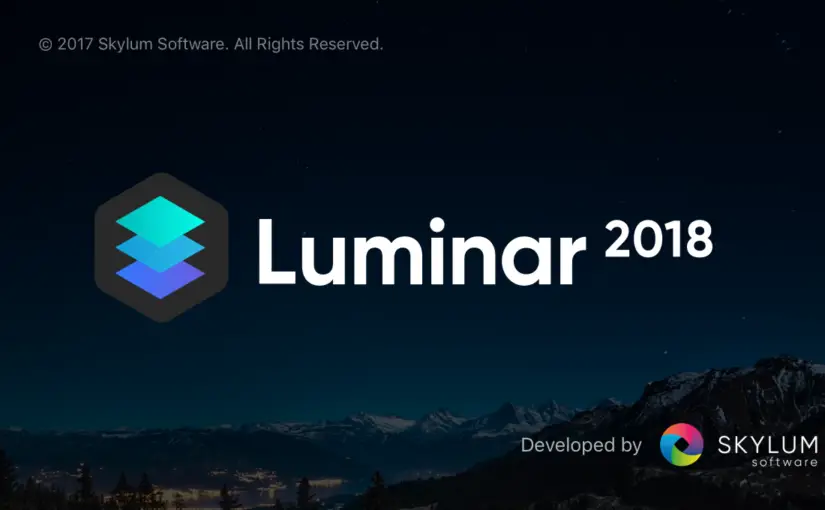


Leave a Reply